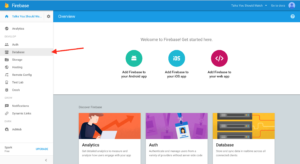Go to the Firebase website and sign up for an account if you don’t already have one. You can log in with a Google account for easy access.
When you log in, you should be directed to the Firebase console. You can manage all of your projects here. Go ahead and create a new one by clicking the blue CREATE NEW PROJECT button.

Give your new project a name.
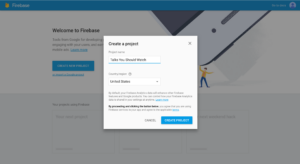
Once you create your project, you’ll be redirected to your project’s console overview. If you check the URL at the top of your browser, you’ll see something like https://console.firebase.google.com/project/talks-you-should-watch/overview, where the part of the URL after /project/ matches your project’s name.
We’ll refer to that part of the URL as your Project ID. So the project in the screenshots here is named Talks You Should Watch and its Project ID is talks-you-should-watch.